This article was originally written on Trending Thoughts blog. It is reprinted here with permission from the authors.
I get emails from many a people interested in either learning Oracle Data Relationship Management, or practice with a sample application. Unfortunately, there is no “sample” DRM application that ships with the product, like it does with other Hyperion products like Essbase, and Hyperion Planning. This has been a considerable problem for newcomers to the DRM space where they are forced to learn on the job, or by creating an entire application from scratch. Thanks to a training initiative from Oracle, there is now a better option. Oracle provides a “real-life” like application that comes with most of the objects we need to start learning DRM. Although the instructions are pretty straight-forward, I thought it would be nice to explain the steps a little bit, and also make you aware of a few quirks that need to be ironed out. So, please follow the instructions below to setup your own DRM application.


First of all, you need to get the files from oracle, which will be extracted and loaded into the relational store.
Download the zip file from Oracles website here. Also, download the text file with instructions on setting it up here. Once you download the two files, unzip the .7z file into your local folder, which will give you the COAMGMT.DMP file.
Once you get the DMP file, you need to copy it across to the machine running your Oracle Database. Essentially we are making this file avaialble to the datapump utility so it can be loaded into our database. The file should be copied on to the data_pump_directory specified in your oracle installation. If you don’t know this location, simply run the follow SQL query on sqlplus or sqldeveloper.
SELECT directory_name, directory_path FROM dba_directories WHERE directory_name=’DATA_PUMP_DIR’;


After copying the file there, run the following command to load data from that dump file into the database.
impdp uname/password DIRECTORY=data_pump_dir DUMPFILE=COAMGMT.DMP LOGFILE=COAMGMT.LOG
where uname/password are the login credentials for a user with dba privileges. Successful execution of the command above means you now have a “user” named COAMGMT and it contains all the necessary objects for our sample DRM application.
Verify that the schema has been succesfully created by running the command below on sqlplus.
connect COAMGMT/Welcome!
At this stage we are ready to create the application in DRM console. Fire up the DRM console, and select “Add” from the application menu. fill-in the server name and login credentials of the COAMGMT schema we have just created as shown in the image below. You can name the application as you please, but for simplicty sake I prefer to name it the same as the schema name
Once the connection is successfully tested, and application created, its time to fire up our brand new appliation. Right click on the application name on the left hand side of the console, and start the application.
EDIT –> One of my readers have written to me about an error at this particular stage, while trying to start the application. This is because the version of DRM installed being a later version than the application “dump” file was created with it. The fix for this is to do an “Apply updates” on the application. This will apply the necessary updates and will fix the application.


If all goes to plan you should be able to login to the COAMGMT applicaton using the credentials admin/Welcome!
Let us know your thoughts on this tutorial, and please feel free to contact us if you need any further assistance.
Please reach out to me via my linkedin profile.
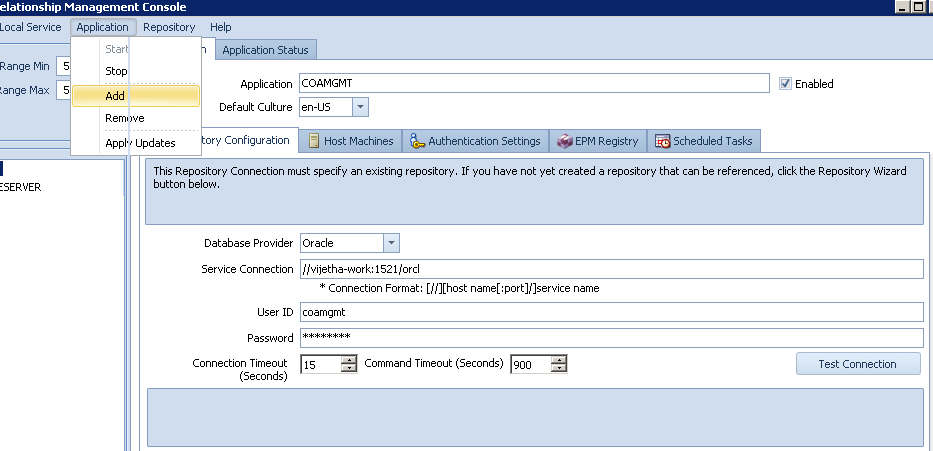




After these commands:
After copying the file there, run the following command to load data from that dump file into the database.
impdp uname/password DIRECTORY=data_pump_dir DUMPFILE=COAMGMT.DMP LOGFILE=COAMGMT.LOG
I’m getting this errors…
UDI-12560: operation generated ORACLE error 12560
ORA-12560: TNS:protocol adapter error..
Where my Oracle TNS is running…
Can you please help sir.
Regards,
Gopi
Gopi, please run the following commands, and see if Oracle database is up and running.
sqlplus / as sysdba;
startup;
If after running startup command, you get a message that the database is already running, we have to look at other options. If not, the database will start and then try the impdp command again.
Let me know how it went.
Thank you Rajesh. Yes Oracle is running and when i tried to run IMPDP the same error is coming..
Gopi, I would suggest checking if the listener is up and running. you can do it by running lsnrctl status.
This is to me more of a database related issue. I might be able to troubleshoot if I have access to your system, but what I suggest is getting help from a DBA kind of person if you know of any.
I am more than happy to help you with core DRM issues.
If you can’t find any dba, let’s setup a time for the weekend and work on teamviewer or something.
Gopi, I would suggest checking if the listener is up and running. you can do it by running lsnrctl status.
This is to me more of a database related issue. I might be able to troubleshoot if I have access to your system, but what I suggest is getting help from a DBA kind of person if you know of any.
I am more than happy to help you with core DRM issues.
If you can’t find any dba, let’s setup a time for the weekend and work on teamviewer or something.
Hi Rajesh,
Thanks a lot for your offer to help in the weekends. I can connect to Teamviewer. I’m at Chicago Central Time Zone in USA..Please let me know your convienient time to get conneted. Anyway my cell number is +1 630 688 8803.
Coming to the issue…
Finally i could download the file by impdp…where i need to set parameters of database along with USD/PWD.
Now i created COAMGMT user in configurator and not able see any DATA in DRM Application? it is empty like a new appication…
Please help..
Hi Rajesh,
Thanks a lot for your offer to help in the weekends. I can connect to Teamviewer. I’m at Chicago Central Time Zone in USA..Please let me know your convienient time to get conneted. Anyway my cell number is +1 630 688 8803.
Coming to the issue…
Finally i could download the file by impdp…where i need to set parameters of database along with USD/PWD.
Now i created COAMGMT user in configurator and not able see any DATA in DRM Application? it is empty like a new appication…
Please help..
If you are free now, we can do a quick Teamviewer meeting. I am sure you are missing a step somewhere!!
Sure Rajesh. Just give me 5 min